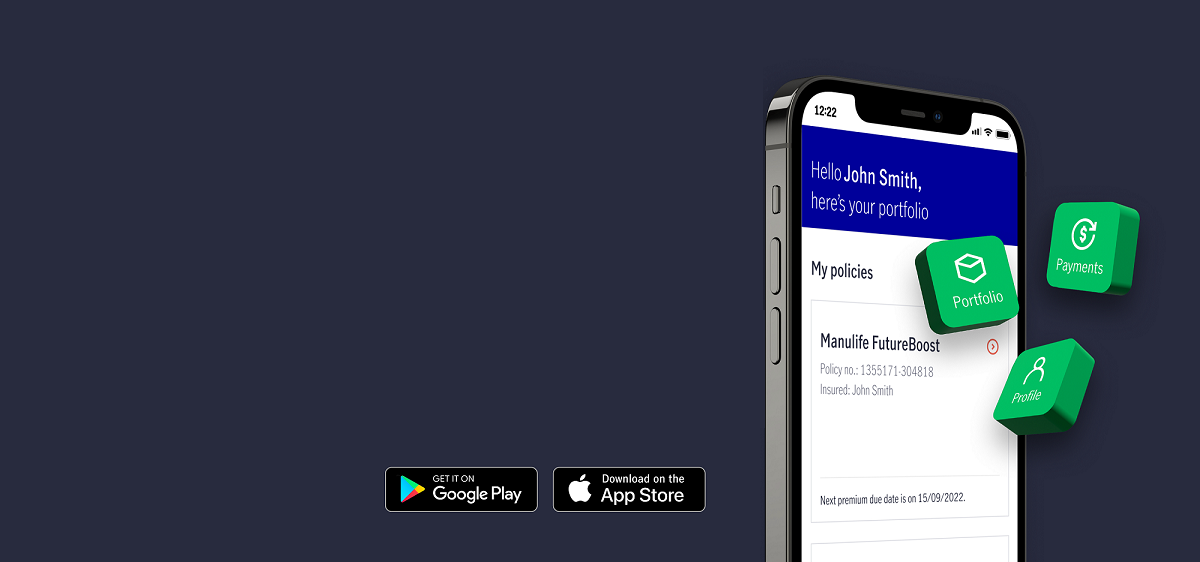Access and manage your Manulife policies anytime, anywhere!
Features
The Manulife App is available for download, ensuring users can access their policy information and conduct transactions anytime, anywhere.
Frequently Asked Questions
I cannot access the Manulife Web App (online.manulife.com.ph). What should I do?
The Manulife Web App is supported by the following browsers.
Safari: 11 and later
Chrome: 86 and later
Edge: 86 and later
In case your browser is lower than what is listed, you will need to update it to access the site. To get the best experience and security, please always upgrade to the newest browser version.
What do I need to register to Manulife account?
To register for a Manulife account, you will need:
- At least 1 active policy with Manulife.
- Updated email address and mobile number registered to Manulife.
I keep on getting an error message after entering my personal details. What do I do?
Your personal details should match what we have in our records. If you are still getting error messages, please call Customer Care at +632 8884 7000.
I cannot enter my date of birth. What should I do?
Your personal details should match what we have in our records. If you are still getting error messages, please call Customer Care at +632 8884 7000.
I cannot log in to my account. What could be the problem?
Check if you’re keying the correct email address and password. If you are sure about the information you entered, but are still unable to log in, you may click on “Reset Password” link to reset your password.
My account is locked out, what should I do?
To unlock your account, you need to reset your password. Simply follow the instructions above.
I forgot the email address I used to register. How can I log in to my account?
To retrieve your email address, you will need to call our Customer Care at +632 8884 7000.
What are the rules for creating my password?
To maximize your account’s security, you will need to nominate a password with the following requirements:
a. Must be 8 characters or more
b. Must have at least 1 uppercase letter and 1 lowercase letter
c. Must have at least 1 number
You are also not allowed to:
- Reuse your previous password
- Use sign in ID or email address as password
- Use 4 sequential numbers or letters (eg. 1234 or abcd)
- Use 4 repetitive numbers or letters (1111 or aaaa)
I forgot my password. How can I log in to my account?
To reset your password, you need to:
- Go to the login page, tap on “Reset Password”.
- Enter the email address registered to Manulife App and your date of birth, then tap on “Continue”. When keying your email address make sure that there are no extra spaces before or after the email address.
- Enter the OTP you will receive in your email, then tap on “Proceed”.
- If you entered the correct OTP, you will be redirected where you need to enter a new password then tap on "Continue".
I forgot the email address I used to register. How can I log in to my account?
To retrieve your email address, you will need to call our Customer Care at +632 8884 7000.
What is a One-Time Pin (OTP)?
One-Time PIN (OTP) is a unique six-digit Personal Identification Number (PIN) that you will need to input every time you log in to your account. This serves as a user authentication tool to protect your account and your log in credentials. OTP gets delivered to your registered mobile number or email address, depending on which one you selected to receive your OTP. Upon receipt, you must enter the OTP within 5 minutes as it expires after and cannot be re-used.
I didn’t receive my OTP. What shall I do?
To get a new OTP, tap on the “Back” button then tap “Send OTP”.
I’m currently out of the country. Will I receive my OTP?
Yes, you need to enter the OTP once per online session. This is to provide you an extra layer of security as well as a safer online experience.
Do I have to enter an OTP every time I login?
Yes, you need to enter the OTP once per online session. This is to provide you an extra layer of security as well as a safer online experience.
Yes. You may pay for your premium due through Manulife App if you are not enrolled in Auto Debit Arrangement (ADA) or Auto-Pay Transactions (Credit Card), have not submitted any Postdated Check, or enrolled in Self Liquidating Premium Option (SLPO).
I want to check if my online payment transaction was successful. What should I do?
If your payment is successful, a payment confirmation will be displayed on your screen. You will also receive an email confirmation from us with the complete details of your transaction.
Your payments will be reflected in Manulife App in 2-3 business days. After which you will be able to check the details of your payment in your account. A copy of your official receipt will also be available for download.
You can pay using your Mastercard or Visa debit or credit card.
Yes. You can pay for your premium, whether in PHP or USD currency, through Manulife App.
I want to change/update my contact number; can I update it through Manulife App?
Yes. You can change your landline and/or your mobile number online with these simple steps:
- From the menu, choose “‘Profile’”
- Next, tap on “My Profile” to update your contact details
Changes will be reflected right after clicking on the “Submit” button
I want to change/update my billing address; can I update it through Manulife App?
Yes. You can change your billing address online with these simple steps:
- From the menu, choose ‘Profile’
- Next, tap on ‘Policy Addresses’ to update your billing address
Changes will be reflected right after clicking on the ‘Submit’ button
I want to change/update my email address; can I update it through Manulife App?
Yes. You can change your email address online with these simple steps:
- From the menu, choose “‘Profile’”
- Next, tap on “My Profile” to update your email
Changes will be reflected right after clicking on the “Submit” button
I want to get a copy of my official receipt; can I download it from Manulife App?
Yes. You can download a copy of your official receipt with these simple steps:
- From the menu, choose ‘Profile’
- Next, tap on “My documents”
- Select a policy
- Then, choose “Customer Receipt”
You may only download official receipts issued from Jan 11-19 and Feb 19, 2021. If you are looking for copies of your official receipts outside of these dates, you will need to call our Customer Care at +632 8884 7000 to request for it.
Aside from the official receipt, are there any other documents I can download?
Yes. Currently, you can download the following documents in Manulife App:
- Official Receipt generated from Jan 11 – 19 and Feb 17, 2021 onwards
- Premium Notice generated from July 2, 2021 onwards
- Statement of Account for Variable Universal Life (VUL) generated from July 19, 2021 onwards
*Documents generated before the above-mentioned dates will NOT be available for download in Manulife App at this time.
You can download a document by following these steps:
a. From the menu, choose ‘Profile’
b. Next, tap on “My documents”
c. Select a policy
d. Then, choose “Customer Receipt”
I want to reinstate my lapsed policy; can I do it through Manulife App?
Yes. You can reinstate your lapsed policy with these simple steps:
- Choose the lapsed policy you want to reinstate
- Tap on “Reinstate now”
- Download and fill up the Non-med form
- Upload the filled up Non-med form and government ID
- Pay amount due
If your payment is successful, a payment confirmation will be displayed on your screen. You will also receive an email confirmation from us with the complete details of your payment and reinstatement request.
What is Fund Switch?
Fund Switch allows you to transfer existing amounts in your account value from one fund to another within your Variable Life Insurance policy. You can switch all or part of your account value to other available funds.
I want to do fund switching; can I do it through the Manulife App?
Yes. You can change request a fund switch transaction through the Manulife App.
Login to your Manulife account
Tap on the "Menu" and tap on "Portfolio" then "Manage funds”
Select the fund and amount you want to transfer and then choose the fund and amount you want to switch in to.
What policies are eligible for fund switch?
Active Variable Life Insurance products policies (life insurance with investment features)
Policies that are not used as collateral
I want to transfer a portion of my fund(s) to a new fund(s), ). is Is this allowed?
No, fund switching only applies to the transfer of your existing fund value to a new fund. Future premium payments will continue to follow your current fund allocation. If you wish to change how future premiums are distributed, please submit a request to update your fund allocation.

.svg)